Overview
Browsers
Browsers is an intuitive context menu that pops up when you press a link in an app other than a web browser.
- Does not run in the background
- Non-obtrusive design, looking more like a context menu
- Supports user profiles for browsers based on Chrome and Firefox
- Supports Firefox containers (also need Open external links in a container extension installed until #1726634 is resolved)
- Runs on Mac, Linux and Windows
- Supports opening following desktop applications directly:
- Figma
- Linear
- Notion
- Slack
- Spotify
- Telegram
- Zoom
Installation
Download for your platform
- macOS - Browsers.dmg (Apple Silicon and Intel based Macs)
- Linux
- DEB package
- browsers_amd64.deb (x86_64)
- browsers_arm64.deb (arm64)
- browsers_armhf.deb (armv7l)
- RPM package
- browsers.x86_64.rpm (x86_64)
- browsers.aarch64.rpm (arm64)
- browsers.armhfp.rpm (armv7l)
- Universal - browsers_linux.tar.gz (x86_64, arm64 and armv7l)
- DEB package
- Windows - Browsers_windows.zip (x86_64 and arm64)
On macOS the app will prompt to set it as default browser on launch which you would need to allow. On Windows and Linux, just set Browsers as default browser through common system settings.
How to Use
- By default, it lists all browsers
- To hide a browser, right click and choose
Hide browser(or browser profile) - To restore a hidden browser, click the bottom right menu and find it from the
Restoresubmenu - To move the order of a browser up or down, right click and choose
Move up/down - To open a link in incognito/private mode hold down ⇧ Shift while clicking on the browser
- You can also use keyboard to choose the browser:
- Select previous: ↑ or ⇧ Shift + ⇥ Tab
- Select next: ↓ or ⇥ Tab
- Open in selected browser: ↵ Enter or Space
- To copy web address to clipboard, click on the web address in the bottom
FAQ
Q: Firefox shows two profiles: default and default-release?
A: Modern Firefox versions use default-release as the default profile for stable Firefox release,
so you can hide the default profile by right-clicking and choosing Hide Firefox default.
If you want to double check which Firefox profile is the default one, open Firefox and enter about:profiles
in the address bar and find the profile with Default Profile set to yes.
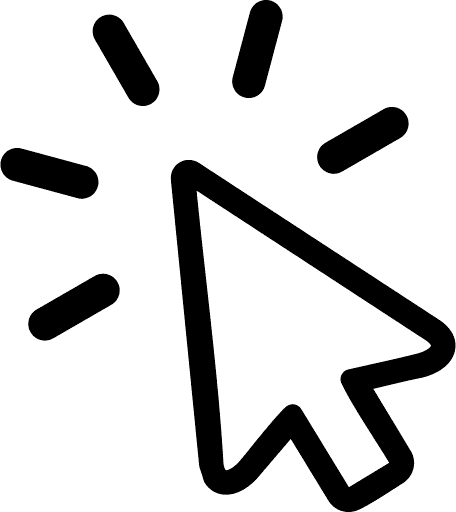 Browsers
Browsers